lcu_driver RuntimeError Event loop is closed
通过lcu_driver查询战绩一直报错
后通过查询发现原来是python 3.8后 asyncio默认事件循环出现了问题。
通过修改源码中的connector,在第16行加入下方代码
1 | asyncio.set_event_loop_policy(asyncio.WindowsSelectorEventLoopPolicy()) |

通过lcu_driver查询战绩一直报错
后通过查询发现原来是python 3.8后 asyncio默认事件循环出现了问题。
通过修改源码中的connector,在第16行加入下方代码
1 | asyncio.set_event_loop_policy(asyncio.WindowsSelectorEventLoopPolicy()) |

常规链接远程ssh发现无法调试程序
出现错误
1 | Cannot find remote credentials for target config com.jetbrains.plugins.remotesdk.target.webDeploymen |
这里其实是因为在创建环境的时候,没有选择对路径
一定要修改,这个sync folders到文件路径才可以进行同步
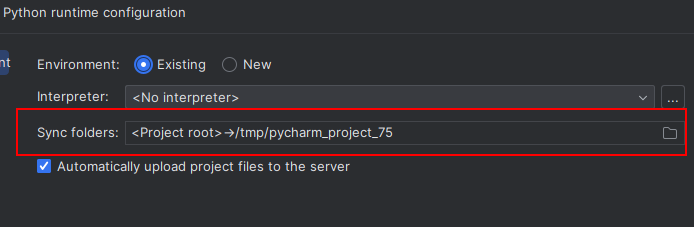
安装各式各样的东西都有可能出现/lib64/libstdc++.so.6: version GLIBCXX_3.4.20 not found这个报错
解决方案如下所示
1 | 1. 查看系统版本 |
1 | bash-4.2# sudo yum makecache |
在用centos的时候,更换yum源,在创建新缓存的时候报错。
这里直接禁用tigervnc-el7即可yum-config-manager --disable tigervnc-el7之后重新创建即可
Docker 支持以下的 64 位 CentOS 版本:
安装命令如下:
1 | curl -fsSL https://get.docker.com | bash -s docker --mirror Aliyun |
较旧的 Docker 版本称为 docker 或 docker-engine 。如果已安装这些程序,请卸载它们以及相关的依赖项。
$ sudo yum remove docker
docker-client
docker-client-latest
docker-common
docker-latest
docker-latest-logrotate
docker-logrotate
docker-engine
在新主机上首次安装 Docker Engine-Community 之前,需要设置 Docker 仓库。之后,您可以从仓库安装和更新 Docker。
设置仓库
安装所需的软件包。yum-utils 提供了 yum-config-manager ,并且 device mapper 存储驱动程序需要 device-mapper-persistent-data 和 lvm2。
$ sudo yum install -y yum-utils
device-mapper-persistent-data
lvm2
使用以下命令来设置稳定的仓库。
$ sudo yum-config-manager
–add-repo
https:**//download.docker.com/linux/centos/**docker-ce.repo
可以选择国内的一些源地址:
$ sudo yum-config-manager
–add-repo
http:**//mirrors.aliyun.com/docker-ce/linux/centos/**docker-ce.repo
$ sudo yum-config-manager
–add-repo
https:**//mirrors.tuna.tsinghua.edu.cn/docker-ce/linux/centos/**docker-ce.repo
安装最新版本的 Docker Engine-Community 和 containerd,或者转到下一步安装特定版本:
1 | $ sudo yum install docker-ce docker-ce-cli containerd.io docker-compose-plugin |
如果提示您接受 GPG 密钥,请选是。
有多个 Docker 仓库吗?
如果启用了多个 Docker 仓库,则在未在 yum install 或 yum update 命令中指定版本的情况下,进行的安装或更新将始终安装最高版本,这可能不适合您的稳定性需求。
Docker 安装完默认未启动。并且已经创建好 docker 用户组,但该用户组下没有用户。
要安装特定版本的 Docker Engine-Community,请在存储库中列出可用版本,然后选择并安装:
1、列出并排序您存储库中可用的版本。此示例按版本号(从高到低)对结果进行排序。
$ yum list docker-ce –showduplicates | sort -r
docker-ce.x86_64 3:18.09.1-3.el7 docker-ce-stable
docker-ce.x86_64 3:18.09.0-3.el7 docker-ce-stable
docker-ce.x86_64 18.06.1.ce-3.el7 docker-ce-stable
docker-ce.x86_64 18.06.0.ce-3.el7 docker-ce-stable
2、通过其完整的软件包名称安装特定版本,该软件包名称是软件包名称(docker-ce)加上版本字符串(第二列),从第一个冒号(:)一直到第一个连字符,并用连字符(-)分隔。例如:docker-ce-18.09.1。
1 | $ sudo yum install docker-ce-<VERSION_STRING> docker-ce-cli-<VERSION_STRING> containerd.io |
启动 Docker。
1 | $ sudo systemctl start docker |
通过运行 hello-world 镜像来验证是否正确安装了 Docker Engine-Community 。
1 | $ sudo docker run hello-world |
删除安装包:
1 | yum remove docker-ce |
删除镜像、容器、配置文件等内容:
1 | rm -rf /var/lib/docker |
有的代理发现跑在clash for linux上节点全部超时,于是找了台服务器用shellclash跑了一下,发现是正常的。
所以问题其实出在了clash for linux上,但是shellclash用docker跑有点复杂,于是找了一下docker直接跑clash的教程。
找到了这一篇使用 Docker 搭建图形化 Clash 服务端并添加订阅
不错!
首先找到一个文件夹用来存放配置文件
这里我找的是/home/clash,我将不同的配置文件分别命名成config1.yaml等
之后启动容器
1 | docker run -d --name=clash1 -v '/home/clash/config1.yaml:/root/.config/clash/config.yaml' -p 7899:7890 -p 9099:9090 --restart=unless-stopped dreamacro/clash |
7899就是代理的端口
9099就是ui面板的端口
这里可以用外部提供的链接http://yacd.haishan.me/访问ui
也可以自己搭建
1 | docker run -p 1234:80 -d --rm --name yacd haishanh/yacd |
1234就是访问的端口
之后操作ui界面即可