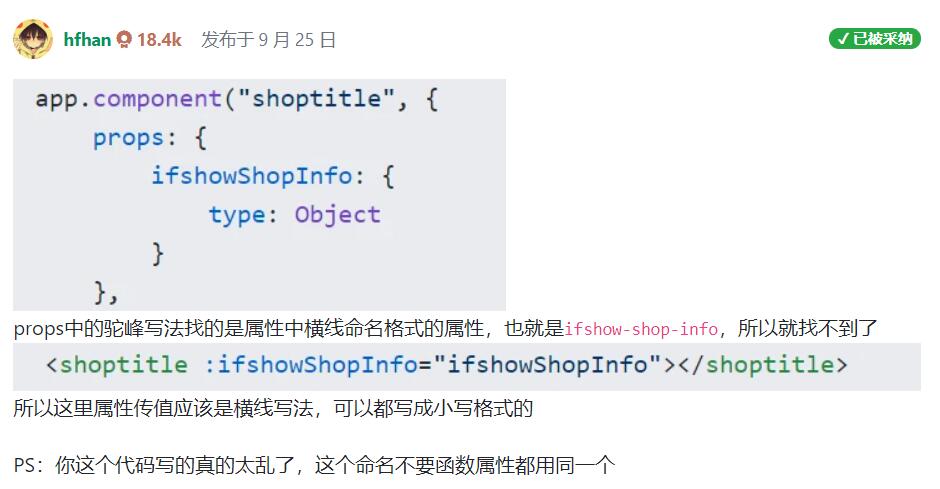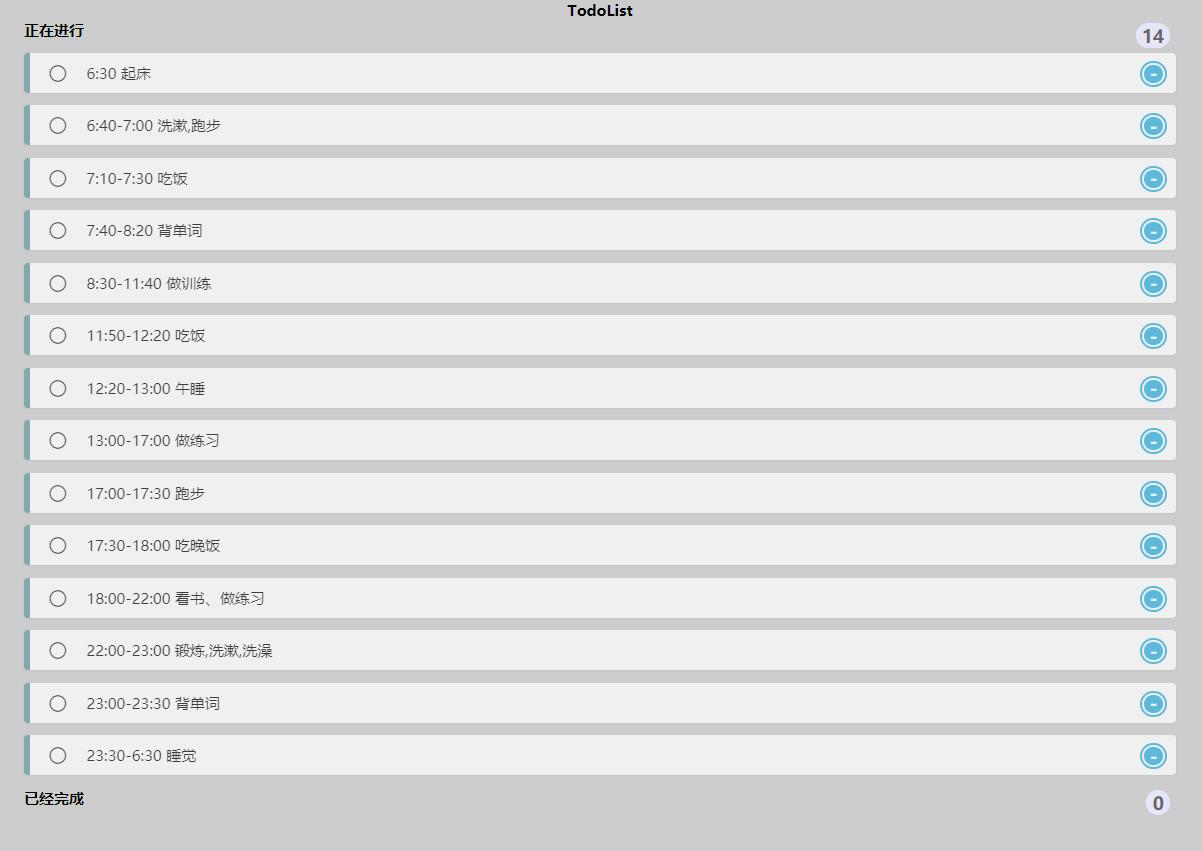1
2
3
4
5
6
7
8
9
10
11
12
13
14
15
16
17
18
19
20
21
22
23
24
25
26
27
28
29
30
31
32
33
34
35
36
37
38
39
40
41
42
43
44
45
46
47
48
49
50
51
52
53
54
55
56
57
58
59
60
61
62
63
64
65
66
67
68
69
70
71
72
73
74
75
76
77
78
79
80
81
82
83
84
85
86
87
88
89
90
91
92
93
94
95
96
97
98
99
100
101
102
103
104
105
106
107
108
109
110
111
112
113
114
115
116
117
118
119
120
121
122
123
124
125
126
127
128
129
130
131
132
133
134
135
136
137
138
139
140
141
142
143
144
145
146
147
148
149
150
151
152
153
154
155
156
157
158
159
160
161
162
163
164
165
166
167
168
169
170
171
172
173
174
175
176
177
178
179
180
181
182
183
184
185
186
187
188
189
190
191
192
193
194
195
196
197
198
199
200
| <template>
<div class="box">
<div class="header">
<h3>TodoList</h3>
<span @click="reset" title="点击重置Todolist">Reset</span>
</div>
<div class="content">
<div class="content_left content_box">
<div class="todo titlebox">正在进行<span class="tasknum">{{todolist.length}}</span></div>
<ul>
<li v-for="(item,index) in todolist" :key="index" :item="item" :index="index">
<span class="iconfont uncheck" @click="checkboxChange(index)"></span>
<p>{{item}}</p>
<a @click="tododel(index)">-</a>
</li>
</ul>
</div>
<div class="content_right content_box">
<div class="finish titlebox">已经完成<span class="tasknum">{{finishlist.length}}</span></div>
<ul>
<li v-for="(item,index) in finishlist" :key="index" :item="item" :index="index">
<span class="iconfont checked" @click="uncheckboxChange(index)"></span>
<p>{{item}}</p>
<a @click="finishdel(index)">-</a>
</li>
</ul>
</div>
</div>
<div class="footer">
</div>
</div>
</template>
<script>
export default {
name: 'Todo',
data() {
return {
todolist: ['6:30 起床', '6:40-7:00 洗漱10分钟,跑步10分钟', '7:10-7:30 吃饭','7:40-8:20 背单词','8:30-11:40 做训练','11:50-12:20 吃饭','12:20-13:00 午睡','13:00-17:00 做练习','17:00-17:30 跑步','17:30-18:00 吃晚饭','18:00-22:00 看书、做练习','22:00-23:00 锻炼、洗漱、洗澡','23:00-23:30 背单词','23:30-6:30 睡觉 (严格执行)'],
finishlist: [],
nowDate: 0
}
},
methods: {
checkboxChange(index) {
this.finishlist.push(this.todolist[index])
this.todolist.splice(index,1);
this.save()
},
uncheckboxChange(index) {
this.todolist.push(this.finishlist[index])
this.finishlist.splice(index,1);
this.save()
},
tododel(index) {
this.todolist.splice(index,1);
this.save()
},
finishdel(index) {
this.finishlist.splice(index,1);
this.save()
},
save() {
let day = new Date().getDate();
if(this.nowDate != day){
this.nowDate = day
this.todolist = ['6:30 起床', '6:40-7:00 洗漱,跑步', '7:10-7:30 吃饭','7:40-8:20 背单词','8:30-11:40 做训练','11:50-12:20 吃饭','12:20-13:00 午睡','13:00-17:00 做练习','17:00-17:30 跑步','17:30-18:00 吃晚饭','18:00-22:00 看书、做练习','22:00-23:00 锻炼,洗漱,洗澡','23:00-23:30 背单词','23:30-6:30 睡觉']
this.finishlist = []
}
localStorage.setItem('todolist',JSON.stringify(this.todolist))
localStorage.setItem('finishlist',JSON.stringify(this.finishlist))
localStorage.setItem('nowDate',JSON.stringify(this.nowDate))
},
reset() {
this.todolist = ['6:30 起床', '6:40-7:00 洗漱,跑步', '7:10-7:30 吃饭','7:40-8:20 背单词','8:30-11:40 做训练','11:50-12:20 吃饭','12:20-13:00 午睡','13:00-17:00 做练习','17:00-17:30 跑步','17:30-18:00 吃晚饭','18:00-22:00 看书、做练习','22:00-23:00 锻炼,洗漱,洗澡','23:00-23:30 背单词','23:30-6:30 睡觉']
this.finishlist = []
localStorage.setItem('todolist',JSON.stringify(this.todolist))
localStorage.setItem('finishlist',JSON.stringify(this.finishlist))
}
},
mounted() {
if(localStorage.todolist){
this.todolist = JSON.parse(localStorage.todolist)
}
if(localStorage.finishlist){
this.finishlist = JSON.parse(localStorage.finishlist)
}
if(localStorage.nowDate){
this.nowDate = JSON.parse(localStorage.nowDate)
}
this.save()
}
}
</script>
<style scope>
.box {
font-size: 10%;
display: flex;
width: 100%;
margin: 0 auto;
flex-wrap: wrap;
user-select: none;
}
.box .header {
width: 100%;
text-align: center;
}
.box .header span {
position: absolute;
top: 1%;
right: 1%;
color: rgb(68, 163, 187);
display: block;
width: 50px;
height: 50px;
line-height: 50px;
text-align: center;
background-color: yellow;
border-radius: 10px;
cursor: pointer;
}
.box .header span:hover {
background-color: tomato;
}
.box .content {
display: flex;
width: 100%;
justify-content: space-around;
flex-wrap: wrap;
}
.box .content .content_box {
width: 60%;
}
.box .content .content_box ul li {
display: flex;
height: 32px;
line-height: 32px;
background: #fff;
position: relative;
margin-bottom: 10px;
padding: 0 45px;
border-radius: 3px;
border-left: 5px solid #629A9C;
box-shadow: 0 1px 2px rgb(0 0 0 / 7%);
opacity: 0.7;
justify-content: flex-start;
align-items: center;
}
.box .content .content_box ul li .uncheck {
position: absolute;
top: 1px;
left: 14px;
width: 22px;
height: 22px;
cursor: pointer;
}
.box .content .content_box ul li .checked {
position: absolute;
top: 1px;
left: 14px;
width: 22px;
height: 22px;
cursor: pointer;
}
.box .content .content_box ul li a {
position: absolute;
top: 4px;
right: 5px;
display: inline-block;
width: 14px;
border-radius: 14px;
border: 6px double #FFF;
background: #2cb1e3;
line-height: 14px;
text-align: center;
color: #FFF;
font-weight: bold;
font-size: 14px;
cursor: pointer;
}
.box .content .content_box .titlebox {
position: relative;
margin-bottom: 10px;
font-weight: 600;
}
.box .content .content_box .tasknum {
position: absolute;
top: 2px;
right: 5px;
display: inline-block;
padding: 0 5px;
height: 20px;
border-radius: 20px;
background: #E6E6FA;
line-height: 22px;
text-align: center;
color: #666;
font-size: 14px;
}
</style>
|